Create HTML Formatted Emails
This form will help you create HTML formatted emails you can send from Student Manager. For example, emails sent to a person or class, or marketing emails.
Important Notes
This form cannot be used to create emails that merge data from your database into the email (e.g. enrollment confirmations or reminder notices).
You cannot *embed images into the email. You can only link to images that reside on your web server.
Many email clients do not support all HTML and CSS options. For example, Outlook does not support the Float property. See Campaign Monitor's CSS Support Guide for Email Clients for more information.
*The inability to embed images has nothing to do with this form, but is related to the security model of Internet browsers.
Instructions
- Enter your text and use the buttons to format it. Or you can copy formatted text from a Word doc and paste it into the form using the Paste from Word button.

- After you have applied all your formatting, click the Source button to see the HTML code.

- Select all the HTML code; click into the form field and press Ctrl+A, or click the Select All button:

- Copy the HTML code then paste it into your Student Manager email field. IMPORTANT: do NOT place anything in your email field before the opening <html> tag.
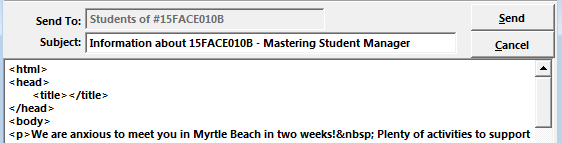
Suggestions
Tables for Formatting
Because the float property is not supported in some email clients, it is suggested you use tables and put content into the appropriate cells. E.g. this is a header table for an email with the image in the left cell and heading in the right cell:
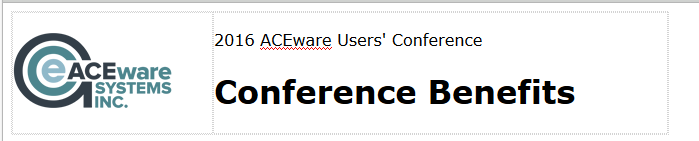
Edit HTML Code of Previous Email Template
You can edit the code of a previous email you have sent. E.g. you want to use the same basic HTML but changes some wording. To do so:
- On the Create HTML Formatted Emails page, click the Source button to view the default HTML code.
- Delete all the existing HTML coding from the window.
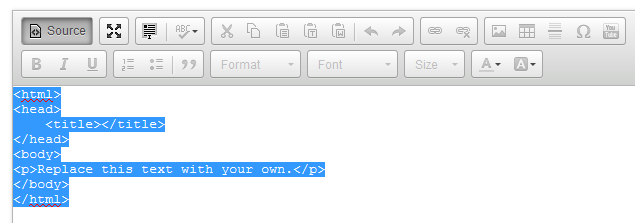
- Open your previous email template in Notepad.
- Copy ALL the existing HTML coding.
- Paste the code into the window of the Create HTML Formatted Emails page. IMPORTANT: the Source button must still be highlighted when pasting the code.
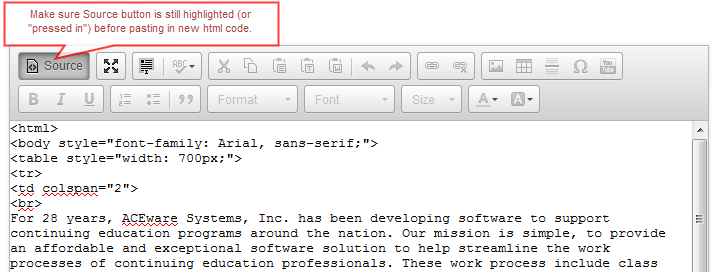
- Unhighlight the Source button to view the email text. You can now make changes to the text.

